This guide is created specifically for a type of hack that creates auto-generated Japanese text on your site, which we'll refer to as the Japanese keyword hack. It's designed for users of popular Content Management Systems (CMSs), but you'll find this guide useful even if you don't use a CMS.
Identify this type of hack
The Japanese keywords hack typically creates new pages with autogenerated
Japanese text on your site in randomly generated directory names
(for instance, http://example.com/ltjmnjp/341.html). These pages are
monetized using affiliate links to stores selling fake brand merchandise
and then shown in Google Search. Here's an example of what one of these pages look like:
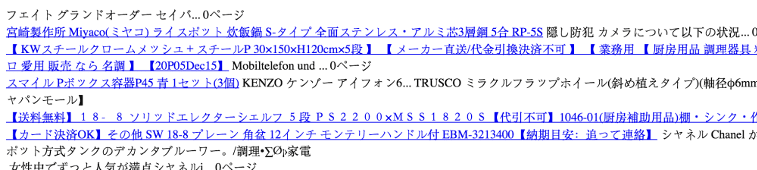
With this type of hack, the hacker will typically add themselves as a property owner in Search Console, to increase profits by manipulating your site's settings like geotargeting or sitemaps. If you've received a notification that someone you don't know has verified your site in Search Console, there's a strong possibility that your site has been hacked.
Start by checking the
Security Issues
tool in Search Console to see if Google has discovered any of these hacked pages
on your site. Sometimes you can also uncover pages like this by opening a Google
Search window and typing site:_your site url_, with the root level URL of
your site. This will show you the pages that Google has indexed for your site,
including the hacked pages. Flip through a couple of pages of search results to
see if you spot any unusual URLs. If you don't see any hacked content in Google
Search, use the same search terms with a different search engine. Here's an
example of what that would look like:
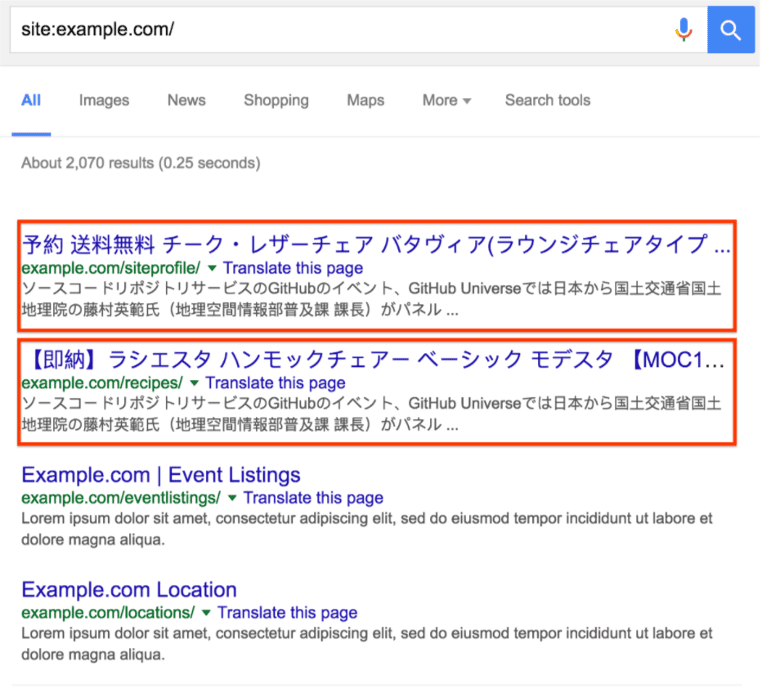
Typically, when you click a link to a hacked page, you'll either be redirected to another site, or see a page full of gibberish content. However, you might also see a message suggesting that the page doesn't exist (for example, a 404 error). Don't be fooled! Hackers will try to trick you into thinking the page is gone or fixed when it's still hacked. They do this by cloaking content. Check for cloaking by entering your site's URLs in the URL Inspection tool. The Fetch as Google tool lets you see the underlying hidden content.
If you see these issues, your site has most likely been affected by this type of hack.
Fix the hack
Before you start, make an offline copy of any files before you remove them, in case you need to restore them later. Better yet, back up your entire site before you start the cleanup process. You can do this by saving all the files that are on your server to a location off your server or searching for the best backup options for your particular Content Management System (CMS). If you're using a CMS, also back up the database.
Remove newly created accounts from Search Console
If a new owner you don't recognize has been added to your Search Console account, revoke their access as soon as possible. You can check which users are verified for your site on the Search Console verification page. Click "Verification Details" for the site to view all verified users.
To remove an owner from Search Console, refer to the Remove Owner
section of the
Managing users, owners, and permissions Help Center.
You'll need to remove the associated verification token which is typically
either an HTML file on the root of your site or a dynamically generated
.htaccess file mimicking an HTML file.
If you can't find an HTML verification token on your site, check for a rewrite
rule in your .htaccess file. The rewrite rule will look similar to this:
RewriteEngine On
RewriteRule ^google(.*)\.html$ dir/file.php?google=$1 [L]
To remove the dynamically generated verification token from your .htaccess
file, follow these steps:
Check your .htaccess file (2 steps)
Aside from using a .htaccess file to create dynamically generated verification
tokens, hackers often use .htaccess rules to redirect users or create
gibberish spammy pages. Unless you have custom .htaccess rules, consider
replacing your .htaccess with a completely new copy.
Step 1
Locate your .htaccess file on your site. If you're not sure where to find it
and you're using a CMS like WordPress, Joomla, or Drupal, search for
".htaccess file location" in a search engine along with the name of your CMS.
Depending on your site, you might see multiple .htaccess files.
Make a list of all of .htaccess file locations.
Step 2
Replace all .htaccess files with a clean or default version of the .htaccess
file. You can usually find a default version of a .htaccess file by searching
for "default .htaccess file" and the name of your CMS. For sites with multiple
.htaccess files, find a clean version of each one and replace them.
If no default .htaccess exists and you've never configured an .htaccess
file on your site, the .htaccess file you find on your site is probably
malicious. Save a copy of the .htaccess file(s) offline just in case and
delete the .htaccess file from your site.
Remove All Malicious Files and Scripts (4 steps)
Identifying malicious files can be tricky and time-consuming. Take your time when checking your files. If you haven't yet, this is a good time to back up the files on your site. Do a Google search for "back up site" and the name of your CMS to find instructions on how to back up your site.
Step 1
If you use a CMS, reinstall all the core (default) files that come in the default distribution of your CMS, as well as anything you've added (such as themes, modules, or plugins). This helps ensure that these files are clear of hacked content. You can do a Google search for "reinstall" and your CMS name to find reinstallation instructions. If you have any plugins, modules, extensions, or themes, make sure to reinstall those as well.
Step 2
Hackers will often modify your sitemap or add a new sitemaps to help get their URLs indexed more quickly. If you previously had a sitemap file, check the file for any suspicious links and remove them from your sitemap. If there are any sitemap files you don't remember adding to your site, double check them and remove them if they contain only spammy URLs.
Step 3
Look for any other malicious or compromised files. You might have already removed all malicious files in the previous two steps, but it's best to work through these next few steps in case there are more files on your site that have been compromised.
Don't get overwhelmed by thinking that you need to open and look through every PHP file. Start by creating a list of suspicious PHP files that you want to investigate. Here are a few ways to determine which PHP files are suspicious:
- If you've already reloaded your CMS files, look only at files that aren't part of your default CMS files or folders. This should rule out a lot of PHP files and leave you with a handful of files to look at.
- Sort the files on your site by the date they were last modified. Look for files that were modified within a few months of the time that you first discovered your site was hacked.
- Sort the files on your site by size. Look for any unusually large files.
Step 4
Once you have a list of suspicious PHP files, check them for malicious content. If you're unfamiliar with PHP, this process might be more time consuming, so consider brushing up on some PHP documentation. If you're completely new to coding, we recommend getting help. In the meantime, there are some basic patterns that you can look for to identify malicious files.
If you use a CMS, and aren't in the habit of editing its PHP files directly, compare the files on your server to a list of the default files packaged with the CMS and any plugins and themes. Look for files that don't belong, as well as files that are larger than their default version.
Scan through the suspicious files you've already identified to look for blocks
of obfuscated code. This might look like a combination of seemingly jumbled
letters and numbers, usually preceded by a combination of PHP functions like
base64_decode, rot13, eval, strrev, or gzinflate. Here's an example of
what the block of code might look like. Sometimes all this code will be stuffed
into one long line of text, making it look smaller than it actually is.
$O_O0O_O0_0=urldecode("%6E1%7A%62%2F%6D%615%5C%76%740%6928%2D%70
%78%75%71%79%2A6%6C%72%6B%64%679%5F%65%68%63%73%77%6F4%2B%6637%6A");
$OO0_0OO0__=$O_O0O_O0_0{26}.$O_O0O_O0_0{6}.$O_O0O_O0_0{10}.$O_O0O_O0_0{30}
Check whether your site is clean
Once you're done getting rid of hacked files, check to see if your hard work paid off. Remember those gibberish pages you identified earlier? Use the Fetch as Google tool on them again to see if they still exist. If they respond as "Not Found" in Fetch as Google, chances are you're in pretty good shape and you can move on to fixing the vulnerabilities on your site.
How do I prevent getting hacked again?
Fixing vulnerabilities on your site is an essential final step for fixing your site. A recent study done found that 20% of hacked sites get hacked again within one day. Knowing exactly how your site was hacked is helpful. Read our top ways websites get hacked by spammers guide to start your investigation. However, if you're unable to figure out how your site was hacked, the following is a checklist of things you can do to reduce vulnerabilities on your site.
- Regularly scan your computer: Use any popular virus scanner to check for viruses or vulnerabilities.
- Regularly change your passwords: Regularly changing the passwords to all your website accounts like your hosting provider, FTP, and CMS can prevent unauthorized access to your site. It's important to create a strong, unique password for each account.
- Use Two-Factor Authentication (2FA): Consider enabling 2FA on any service that requires you to sign in. 2FA makes it harder for hackers to sign in even if they successfully steal your password.
- Update your CMS, plugins, extensions, and modules regularly: Hopefully you've already done this step. Many sites get hacked because they're running outdated software. Some CMSs support auto-updating.
- Consider subscribing to a security service to monitor your site: There's a lot of great services out there that can help you monitor your site for a small fee. Consider registering with them to keep your site safe.
Additional resources
If you're still having trouble fixing your site, there are a few more resources that might help you.
These tools scan your site and may be able to find problematic content. Other than VirusTotal, Google doesn't run or support them.
These are just some tools that may be able to scan your site for problematic content. Keep in mind that these scanners can't guarantee that they will identify every type of problematic content.
Here are additional resources from Google that can help you:
